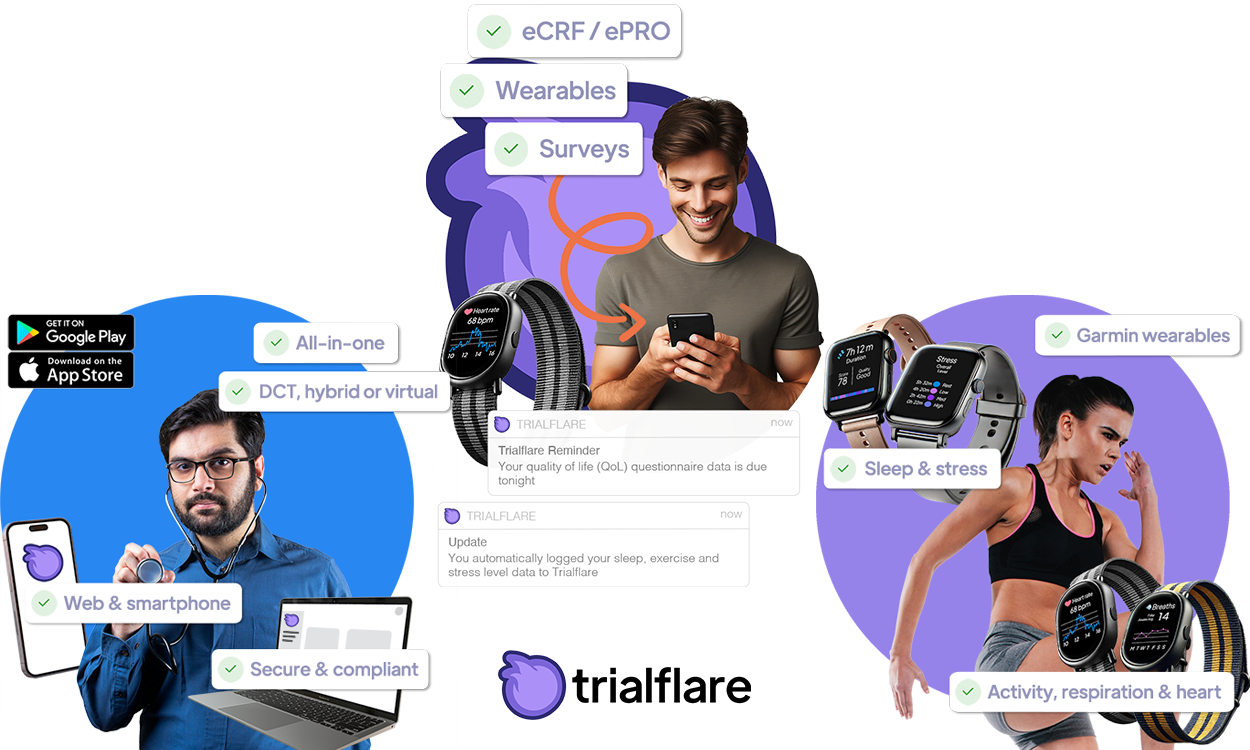
Welcome to Trialflare!
You're probably wondering how to get started - don't worry, we will help you get up and running in no time.
Background
Trialflare is multi-platform. Everyone can use it, from PIs and sponsors to healthcare professionals and participants. It doesn't matter what your research area is. You can use our data types and stages to create rich forms which both your participants and any administrators, study team members or healthcare professionals that have the right access permissions can fill in.
Trialflare is deeply collaborative. You can invite team members to join your study and assign them unique roles. Perhaps read-write access for senior team members, or just read-only for administrators working on-the-ground. You can customize what you need for each study.
Your forms can be one-off or longitudinal, singular or in a group of forms. For example, you might have one baseline form which collects some preliminary information just one time. Alternatively, you might have a weekly questionnaire for participants to fill in to track some potential changes over time with an intervention. We even have options for you to synchronise participant wearables to gather fitness and well-being data alongside these other submissions through our Garmin partnership.
Trialflare brings every part of your digital workflow into one place for everyone, seamlessly.
Getting started? It's is easy and involves 3 steps...
Step 1 - Trial Information
Your study needs a unique code to distinguish it from other studies on the platform. Whether you're having your participants enter data from off-site (e.g. on their smartphones or on a web browser on their phone or laptop), or if it's on a site visit where they are accompanied by a study team member, you will need a unique trial code. Call it whatever you'd like! For example, ouruniversitysleepstudy.
🧑🏻💻 Setting Trial Information
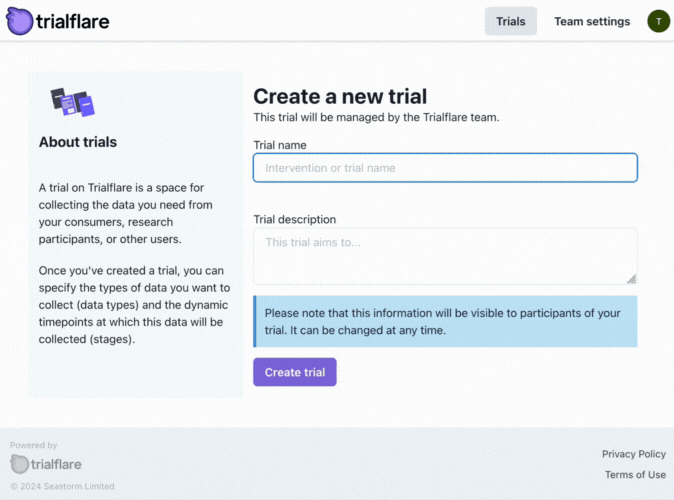
Step 2 - Data Types
Data types can take many shapes and sizes. Think of them as the format of data you want to collect. They can be any one of the following:
-
Text (short or long)
-
Dropdown/Choice (single or multi-select)
-
Integer
-
Decimal
-
Slider
-
Date
-
Date and Time
-
Temperature (with imperial/metric conversion)
-
Height (with imperial/metric conversion)
-
Weight (with imperial/metric conversion)
-
BMI (with imperial/metric conversion)
-
File (e.g. pdf, docx, pptx...)
-
Image (e.g. jpeg, gif, png...)
-
Video (e.g. mp4...)
-
Nutritional Input (Open Food Facts database - 3,000,000+ food and drinks items)
-
Cognitive tests (Stroop, PAL, RAVLT)
On their own, they don't have a huge amount of context. For an integer, the only criteria this has is that it is, as the name suggests, an integer (1, 56, 23990 etc.). Without context, it doesn't mean anything, but when you create a data type, you can name it to indicate the purpose you intend this integer to fulfil in your forms. For example, "current_age".
With the name "current_age" we now have an idea of what sort of range this might have, and, we can even set limits on this so that it is a bit more sensible for it's purpose. You can't (usually) have an age above 100, so setting a minimum and maximum here is helpful. This is what we call field validation and it prevents erroneous data submissions and loss of data or even entire participant records!
In a study recruiting 18-45 year olds, we can set our limits of current_age to be a minimum of 18, and a maximum of 45. Values entered outside this range are not permitted.
🧑🏻💻 Creating a data type
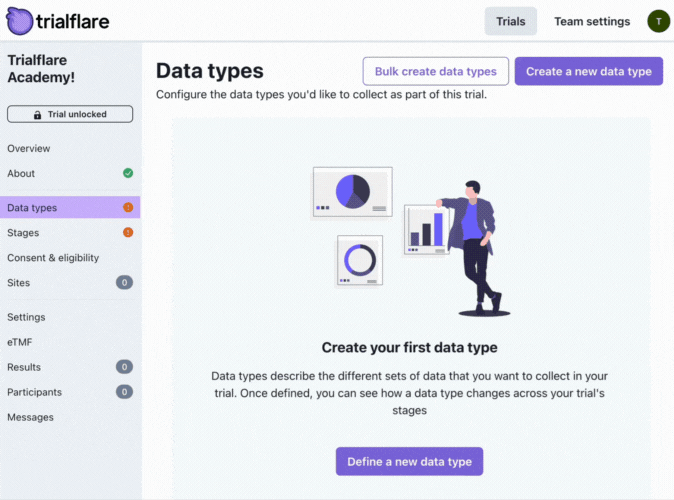
💡 IMPORTANT: For every data value you need to store, you need a separate data type. For example, if you have 25 questions which all require Yes/No choice responses, you will need 25 separate Yes/No choice data types. These could be things like "is_current_smoker", "is_participant_pregnant", "is_participant_on_medication" and anything else.
Data Types: Good Practice, Tips and Tricks!
-
Naming strategies like "1.1, 1.2 ..." are useful in keeping data types organized. You will usually create a lot of them. For example, "1.1_first_name", "1.2_last_name" can be useful for items you want to put into your first form.
-
Keep names short but detailed enough! - when you have lots of forms to create (some have 100 items!), you don't want to have to read them all in-depth to know what they are. A quick and snappy way of coding them so you instantly know what they are can save a lot of time.
-
Configure your data type wherever you can to minimize the risks of erroneous data submissions. These might include text character limits, numbers and even date ranges. If your study outcomes hang on some really critical data values, you don't want to risk that being incorrect!
-
Once you've created a data type, you can clone them if you need to. If you have a lot of similar data types, for example, lots of "Yes/No" responses, this is very useful in speeding things up.
-
You cam edit your data types. This can be a simple name change, or involve a change in something else like the limits, ranges or choice options.
Once you've created enough data types to capture the values you need (whatever they are), you will need to combine these into a stage.
Step 3 - Stages
In Trialflare, the term 'stages' can be used interchangeably with 'forms' if it makes things easier for you. Stages hold a set of data types that you have pre-defined into a sensible group. For example, a baseline questionnaire might ask for some basic demographic information from a participant. Some of the data types you might have created could be:
-
date_of_birth (date)
-
first_name (short text)
-
smoker (choice: Yes, No)
-
overall_mood_today (slider: 1-10)
-
... many more!
The stage contains these data types in an order you decide is appropriate in your finished layout and, when you add them, you can give them much more context, like giving them a question title and some supporting information, instructions or images.
In the case of the overall_mood slider (1-10), your title might be:
- "In the last 7 days, how would you rate your overall mood?"
In addition, you might want to provide some supporting text to explain the scale:
- "1 = Worst mood, 10 = Best mood"
When a data type has been assigned to a stage and has been given a question title, we call it a field. A field represents:
-
A question title (E.g. "What is your date of birth?")
-
A data type that relates to that question (E.g. data type: date, earliest date limit: less than 18 years ago to include adults only)
-
Required status (E.g. required or not before the form can be submitted)
-
Conditions (E.g. Only appears when you select "Other" from a set of choices. "You selected 'other', can you please provide some more information in the text box below?)
🧑🏻💻 Creating a stage
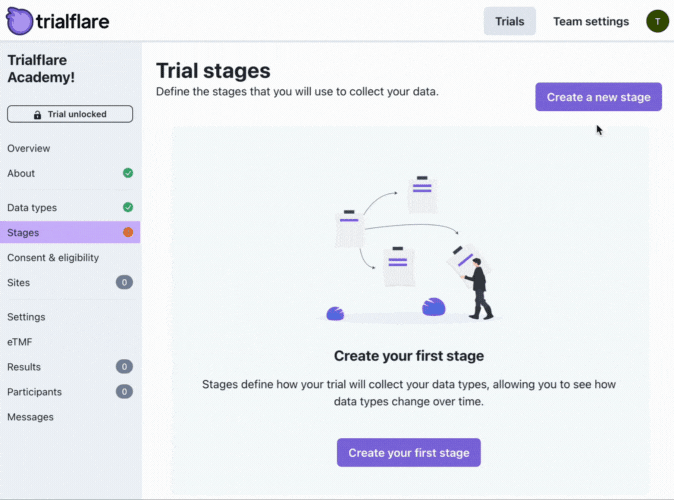
🧑🏻💻 Stage settings: advanced
Trialflare has many options for optimising your stages for different purposes. By clicking on the Settings tab, you're able to see these in full. These include:
-
Making stages site-specific if you are delegating participants to different locations. You can learn more about sites here in Getting Started Part 10
-
Changing when your stage is enabled, for example :
-
Not available to participants (at all)
-
Available to participants (on the smartphone app or web)
-
Make the stage available after an event, such as another stage or being completed
-
-
Change how often your stage takes place, for example:
-
Non-repeating (such as a one-off "Baseline" stage)
-
Repeat every pre-defined number of days for a set number of occurrences (such as a weekly questionnaire every week for 8 weeks)
-
Ad-hoc, for when you need none or a potentially limitless amount of entries (such as bowel movement questionnaires, or food diaries)
-
You can also add post-submission text. This is particularly useful if you need participants to receive future instructions, or even a simple "Thank you for completing this stage!" text.
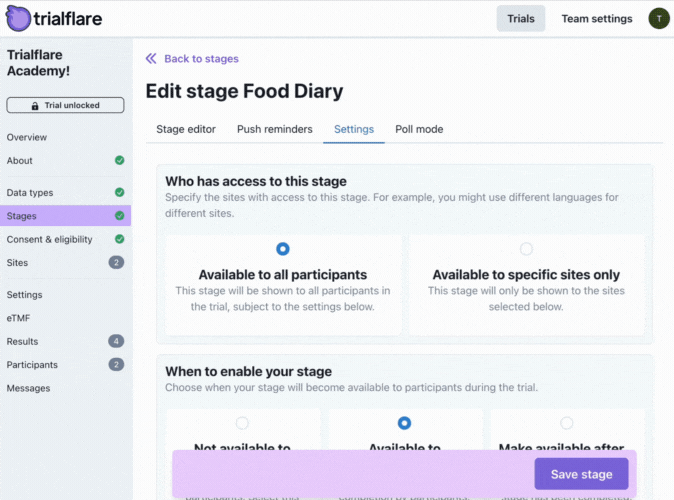
You can even turn a stage into an anonymous poll or you aren't running a traditional study with different arms.
👉🏻 Learn how to make stages anonymous polls
Stage: Good Practice, Tips and Tricks!
-
Consider Titles and Section Dividers! - If your forms are very long, add these items to break them up. With dividers, you can also provide images. For participants this can make a form more interesting and less tiresome. For forms completed on the web by study team members of healthcare professions, it also breaks up the form into manageable sizes.
-
Use required spareingly - users might skip data entry for various reasons. Every time they submit they will be prompted to fill in a required field, prolonging their time commitment.
-
Explore the Stage Settings! - Here, you can experiment with recurring stages, ad-hoc stages, automatic reminders to complete by push notification and lots more!
That's it! With a few more data types, you will be able to make your first forms and begin gathering data. What's next?