Background
Your participants are away submitting their responses - this is great! But where are they going? How do you keep track of what stages and forms they have completed? When are their next ones? What if you haven't heard from them and you don't know if they are even being compliant? These many questions we will address here in this section.
Where are the data?
Heading back to the administrator view, you will be able to look into participant records in the Participants tab on the left.
🧑🏻💻 Viewing Participant Data
Each participant will be highlighted in a purple box. Clicking on the participant box, in the example below "p1", you will be able to bring up participant data and metadata.
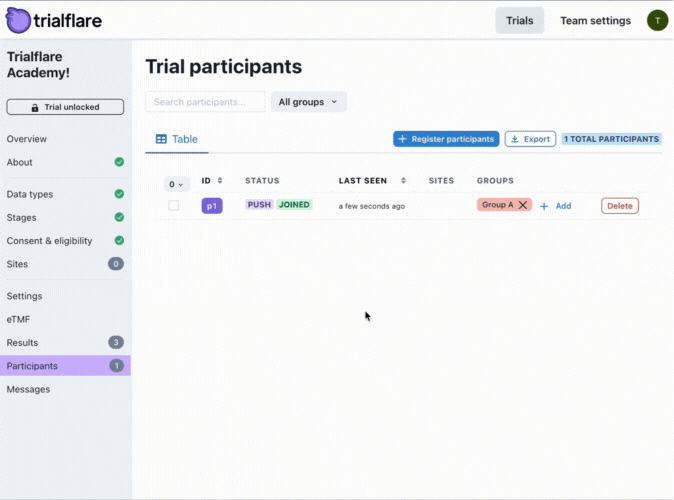
🧑🏻💻 Viewing Participant Timelines
When you want to see what responses are due from participants, and what they have completed you can view the Timeline tab. Here, you'll know if participants have missed a stage and can prompt them accordingly if they have. You can even see a percentage completion of their journey.
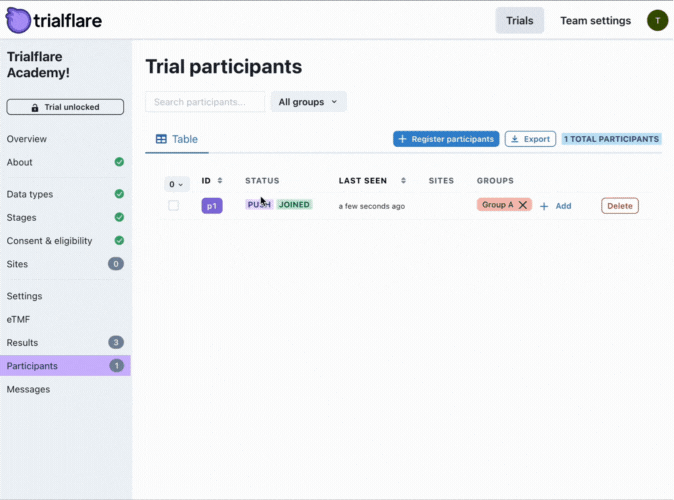
🧑🏻💻 Creating Useful Summaries
As data come in from participants over time, you might want to visualise the results. In the Dashboards tab, you are able to create summaries of individual data types. If you're collecting data over time (For example, Week 1... Week 8) in various groups, you might want to see if there are effects. These effects could be intervention-specific - though you won't know if you are blinded to the specific interventions which one is which.
You might want to use this feature to monitor participant well-being. If an intervention is causing harm, you might see some side effects appearing in the data. These potential adverse and harmful effects can be caught quickly with data summaries and can reduce longitudinal harm to participants.
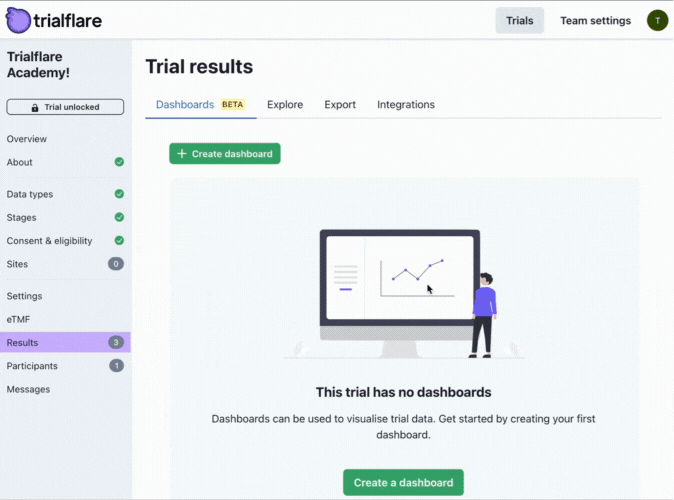
🧑🏻💻 Exporting Data
While Trialflare holds all your data securely on the cloud, we appreciate that you will want to run your own analysis with spreadsheet or statistics software. If you want a basic CSV or XLSX download, you can get it here:
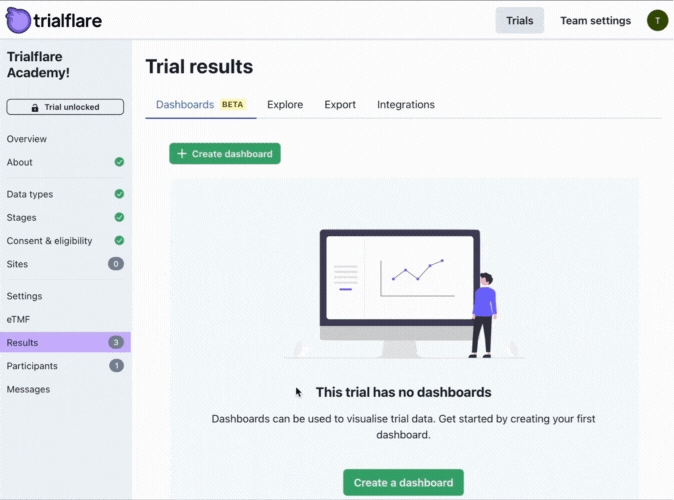
🧑🏻💻 Integrating Data to your Workspace
A truly unique feature or Trialflare is that we are able to securely synchronise to your organizations workspace. If you're using Microsoft (OneDrive), Google G-suite or Dropbox, you can use single sign-on (SSO) to have Trialflare synchronise the data to your workspace in real time.
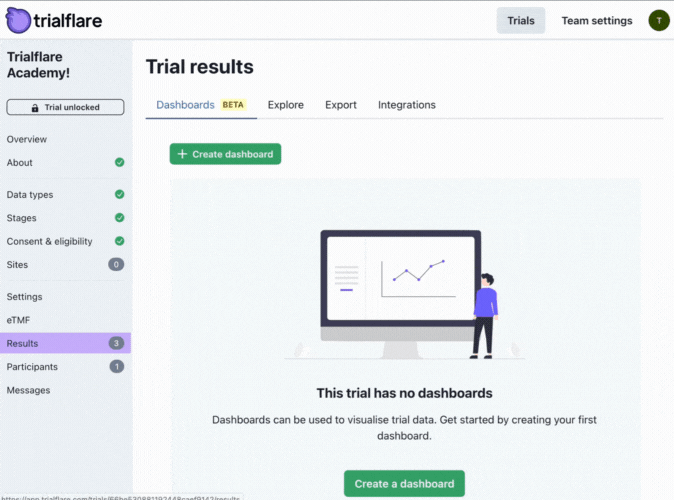
🧑🏻💻 Viewing Data in your Workspace
The below example uses Google, however, if you're a Microsoft-based organization (Outlook, Teams, OneDrive), the principle is the same. Once you click through to your sign-on portal, you can begin viewing your data elsewhere!
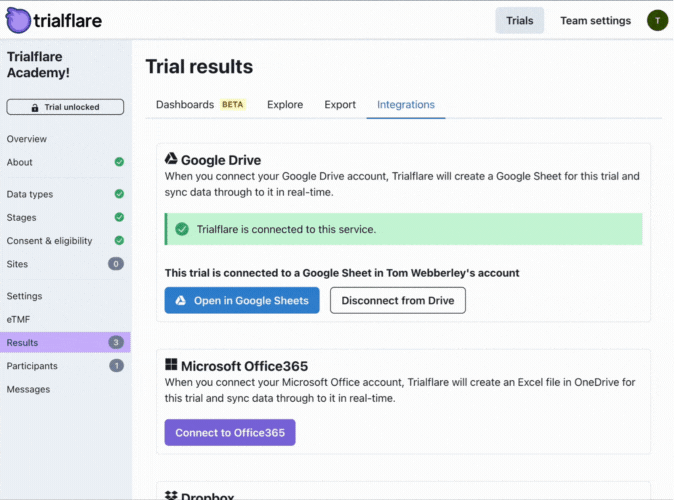
💡 IMPORTANT: If you synchronise your data to your workspace, any time a new response is recorded, the data will be overwritten. If you want to play with the data, we suggest you make a copy