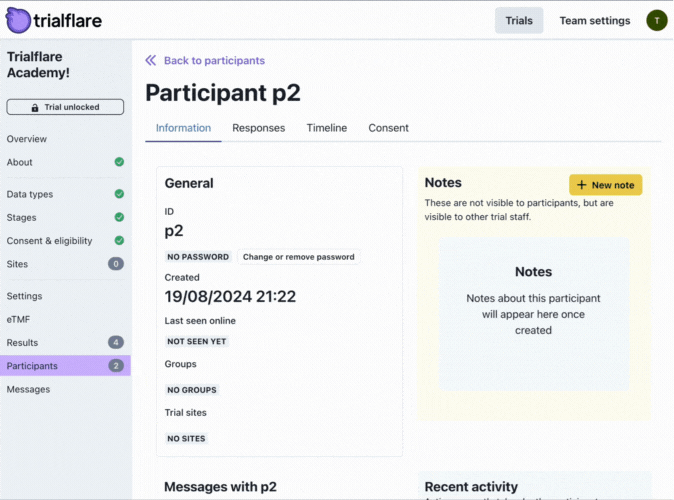Background
As well as participant-reported outcomes (ePRO), you will probably want to conduct some record-keeping in-house and not show these to participants. You can keep things extremely simple and do this on Trialflare in the exact same way as you set up your questions for participants to fill in off-site (ePRO).
Authenticated members of your team (that perhaps you have allocated permissions to based on your delegation log), will be able to enter participant records through the Participant tab and add data.
Crucially, this will all be audit logged so you will always know who has entered what data and when.
🧑🏻💻 Adding Data for Participants
Your stages can be as simple or as complicated as you need them to be and will depend on the nature of your research or study. Navigating to your participant and under the Responses tab and selecting the "Add data for this date" button will enable you to enter data for the participant. Things like section dividers in your stage designer will help in breaking up large forms.
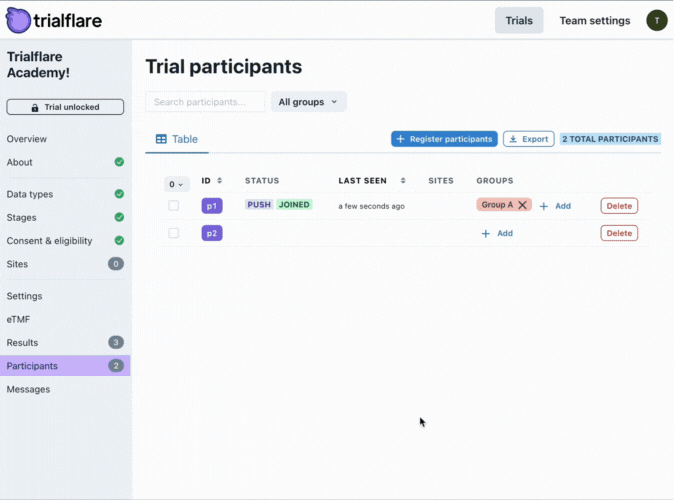
🧑🏻💻 Changing Participant Responses
Should you need to make changes, these will all be audit-logged. The only difference between submitting data the first time and the second time (amending) is that you will have to provide your sign-off note.
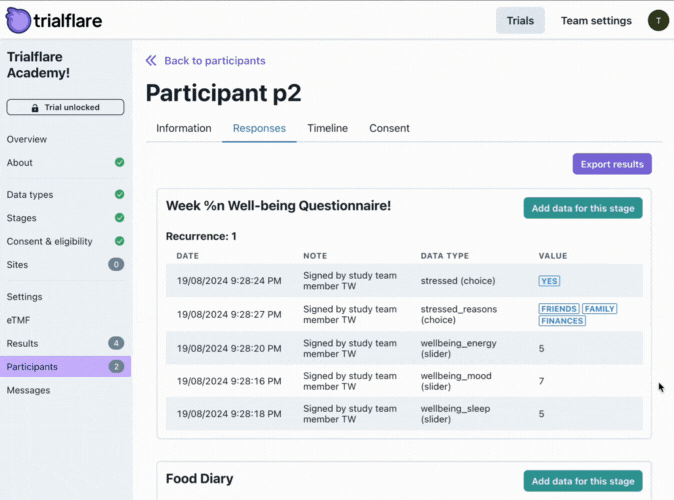
🧑🏻💻 Adding Notes for Participants
Anything not in a form? No problem - you can add a note to your participant records to indicate something which was outside the main scope of the data collection. Once you're in the Participants Information tab, click the "New note" button to add something.