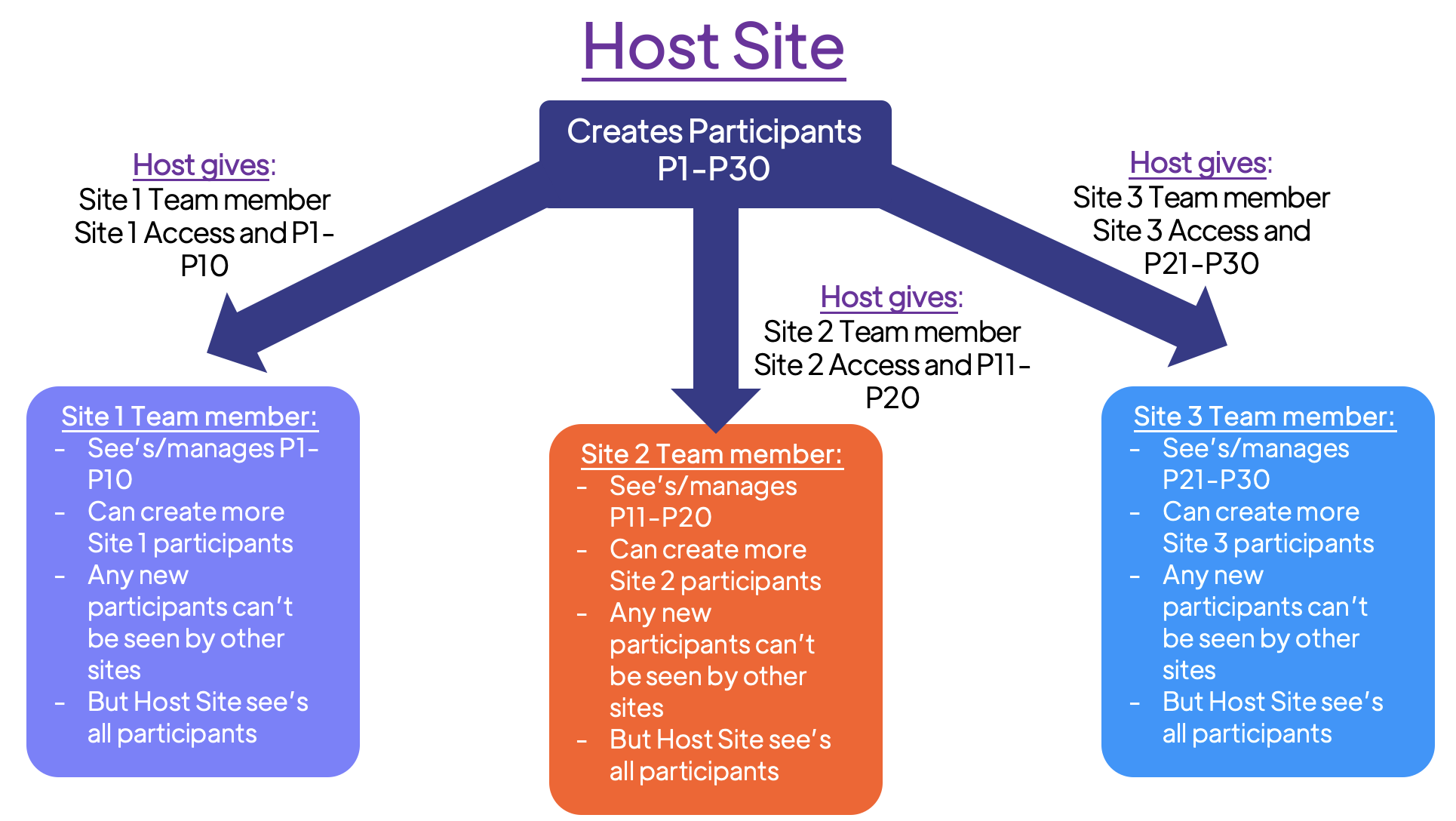Background
There is no '"I" in "Team". That's certainly the case for human participant research. Many people come together to make a project a success. If you're working across multiple sites (and potentially languages), you will want to create site-specific forms and user permissions. For example, you're a Dutch University working with a German sponsor which has sites in Poland and Switzerland. How can you navigate this situation effectively and securely?
🧑🏻💻 Adding team members
Team members are all users of your Trialflare account. Collaborators are users taken from this pool, and allocated for other purposes. For example, you might have one study which needs just 3 out of 10 of your Trialflare users. You can add these team members as collaborators to specific projects. To do so, enter your Team settings and select Users.
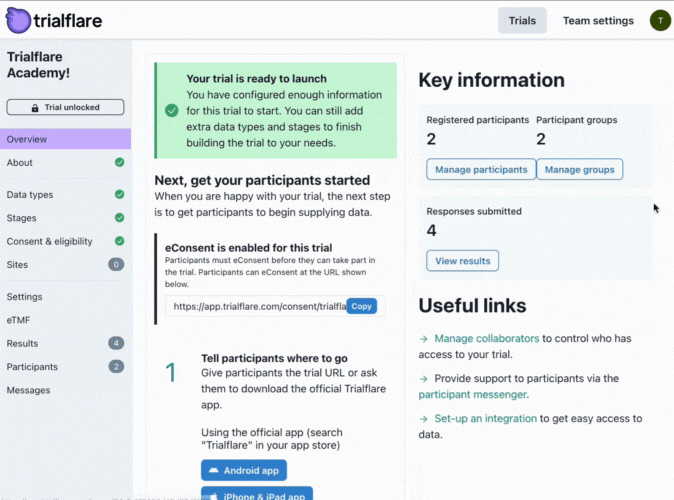
🧑🏻💻 Giving team members access permissions
As you add new team members it's up to you to give them the access they need. You can select the cog icon to decide what access to give them.
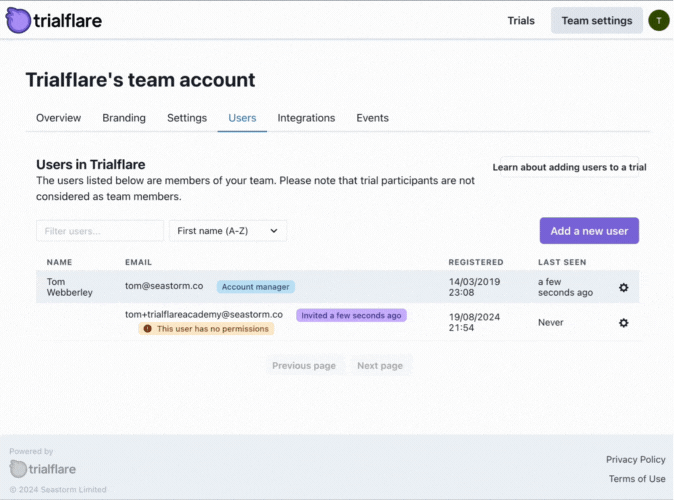
🧑🏻💻 Adding collaborators
You've now got a pool of users on your account. How do we add specific people to specific trials? In a Trial, click Settings and Collaboration. Add a user by searching for them in the list. You can only add people who are already team members.
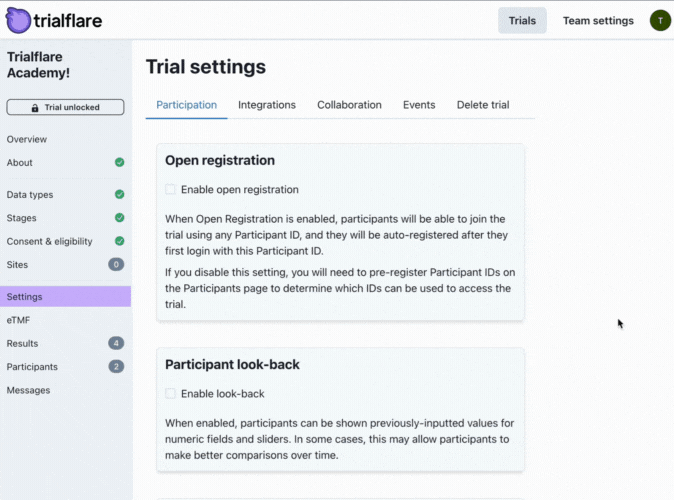
💡 IMPORTANT: Once you've added a collaborator, you can give them trial-specific access and permissions.
🧑🏻💻 Adding sites
Now you have your users, you might have realised that they are not all at the same site. Trials can be complicated. They can bring together people from universities, sites, CROs, sponsors and other commercial partners. We call them "Sites" on Trialflare, but they can really be at any location!
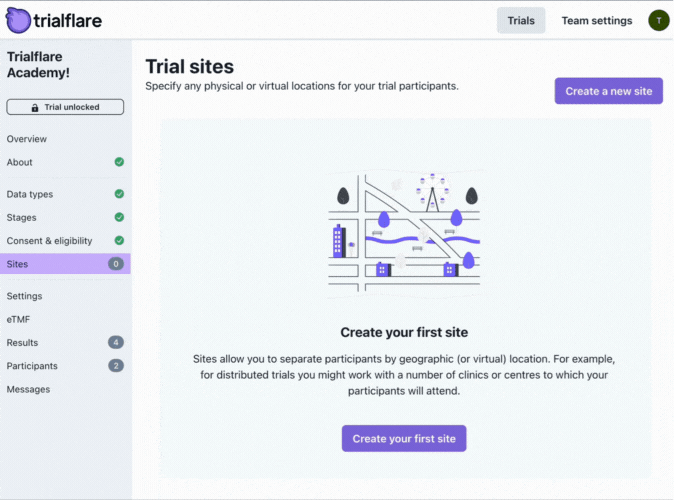
🧑🏻💻 Allocating team members to specific sites
We sometimes see a single study operating across many locations - sometimes more than 20. So how can we ensure that each site has its own participants that it's responsible for? We can add specific site access to team members from the person hosting/responsible for the study.
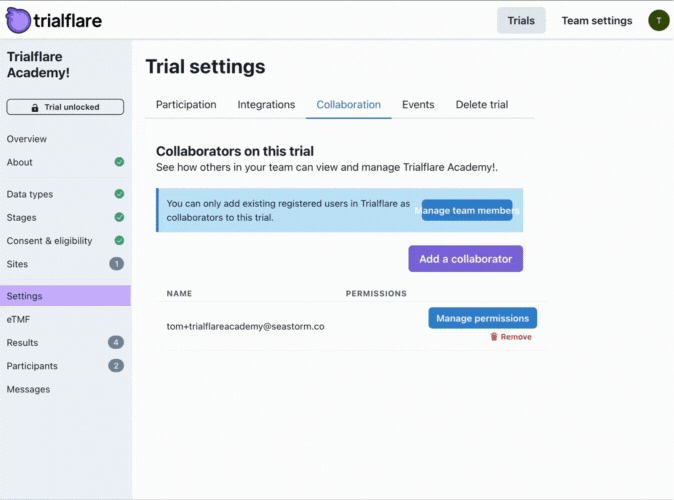
🧑🏻💻 Allocating participants to specific sites
Sometimes you will have participants across many sites, but you will need each one of them in the care of the most appropriate site. For example, Polish participants working with the Polish site. By allocating both participants and team members (as collaborators) to the same site, it keeps things simpler for everyone. While the person in charge of the study can see everything, only people are a specific site can see their site participants. If they make more participant records, still, only they and the host can see them. They are hidden from other sites and in this sense can operate semi-independently from one another. In the example below, the host is able to assign participants to sites. The next time that site team member logs in, they will be able to see these participants.
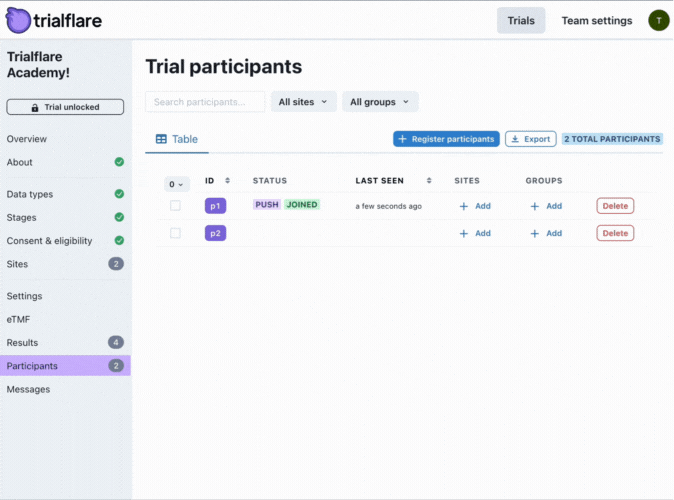
While this concept can seem a little complicated, this diagram helps illustrate how this works in practice: